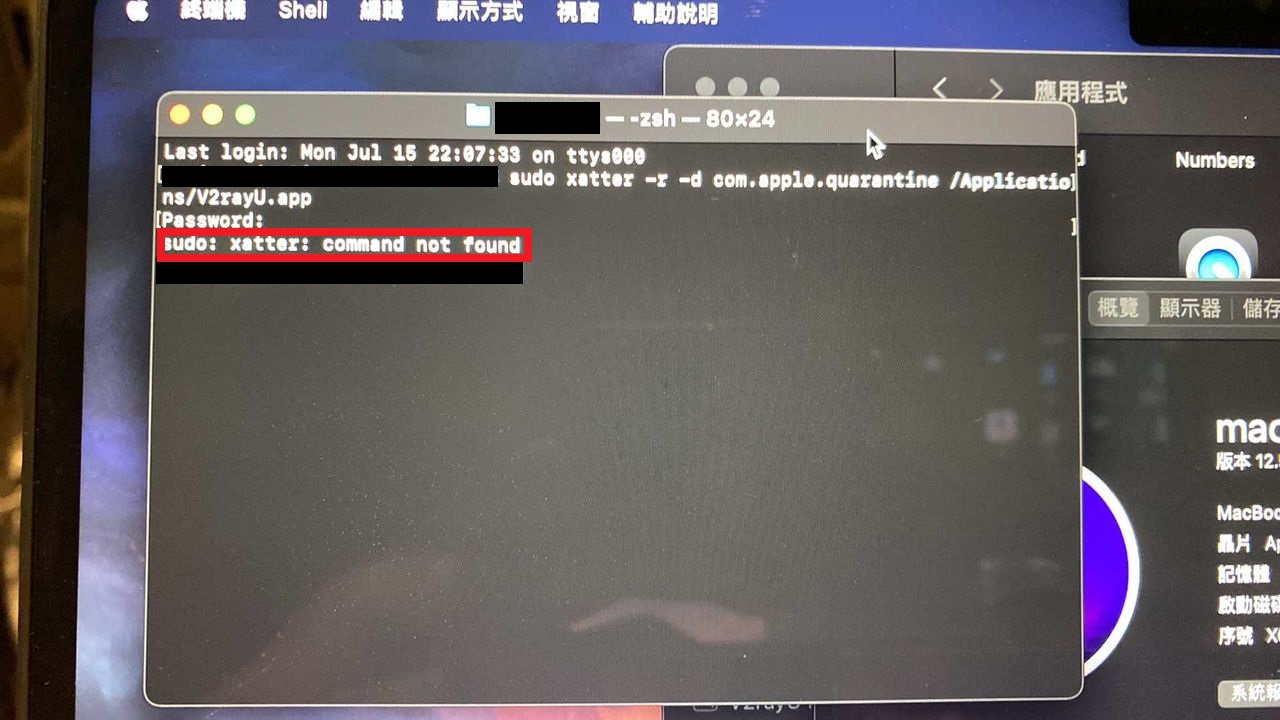¶ Q:I need something urgent. Can you help me troubleshoot the connection problem?
Deer VPN customer service hours are from 9 am to 9 pm. If you need to use Deer urgently, you can use the troubleshooting steps to try to solve the problem yourself!
https://help.deardeernetworks.com/en/qna/mac/mac-trouble-clearing
¶ Q:I need help from an engineer to troubleshoot the issue
Send a private message to customer service through the FB fan group or email: support@deardeeronline.com and provide the following information:
1. Deer VPN account (Email)
2. Click on the U icon at the top of the screen, click on [Server List], and take a picture of the complete picture
3. Click [View Logs] to take a picture of the latest log screen
¶ Q:After successfully fetching the subscription list and selecting a network connection, unable to access google.com.
1. Open Chrome incognito window (incognito window) and visit google.com. If it can be accessed normally, the problem lies in Chrome plug-ins. Some plug-ins will block traffic (known ones include: AdBlocker, Unblock Youku, please turn on and off plug-ins to check
2. If you are a Mac system user, click on the menu [View v2ray logs] (view logs). If you see the [1087 bind address already in use] error, please refer to the solution.
https://help.deardeernetworks.com/en/notes/mac-1087-bind-address-already-in-use
3. To confirm whether the system time is correct, please go to https://time.is/ to synchronize the time and try refreshing it.
4. If you still cannot connect, please refer to [Let’s talk about DNS] to modify the DNS.
¶ Q:Line not working? Can’t access the Internet after renewing or changing the package?
Please refresh the App subscription list regularly
¶ Q: The package information is out of date/the program cannot be connected. How to refresh the subscription?
Please refer to the refresh subscription tutorial to refresh the subscription.
Mac update subscription tutorial
¶ Q:Unable to refresh subscription
Please click to refresh the tutorial operation. Please turn off the VPN connection (Turn v2ray-core Off) before refreshing.
After refreshing, confirm whether the [Refresh Time] has been updated. If it is updated, the refresh is successful.
https://help.deardeernetworks.com/en/installation/v2rayU-refresh
¶ Q: How to synchronize the time?
Go to the Apple menu -> "System Settings" -> "General" -> "Date & Time." If "Set date and time automatically" is enabled, toggle the option off and then back on to synchronize the time.
¶ Q:New Mac with M1 chip, v2rayU cannot be turned on, and there is no U icon in the status bar
When you get a new M1 Mac, please install Rosetta 2 first.
https://support.apple.com/zh-tw/HT211861
Manual installation method:
Click on the magnifying glass in the upper right corner, enter terminal, press enter to open the terminal window (command prompt), copy and paste the command to execute
/usr/sbin/softwareupdate --install-rosetta --agree-to-license
¶ Q:What should I do if v2ray appears [1087 bind address already in use] after Mac installation?
If you see the [1087 bind address already in use] error in v2ray, please refer to the solution.
https://help.deardeernetworks.com/en/notes/mac-1087-bind-address-already-in-use
¶ Q:LINE cannot be used
Please refer to the fan club tutorial post:
The PC version of LINE is no longer stuck! The Chrome plug-in version tutorial is disclosed (recommended!)
https://www.facebook.com/deardeeronline/posts/1265440977299323
Solution to the problem that the computer version of Line cannot be used in mainland China
https://www.facebook.com/deardeeronline/posts/436542463522516
¶ Q:Program crashes
There is a permission issue during the installation process. Please follow the v2rayU official instructions to uninstall completely and then reinstall.
PS: Click on the magnifying glass in the upper right corner, enter terminal, and press enter to open the terminal window (command prompt)
https://help.deardeernetworks.com/en/notes/uninstall-v2rayu
¶ Q:The connection failed and the [View v2ray log] window opened was blank.
There is a permission issue during the installation process. Please follow the v2rayU official instructions to uninstall completely and then reinstall.
PS: Click on the magnifying glass in the upper right corner, enter terminal, and press enter to open the terminal window (command prompt)
https://help.deardeernetworks.com/en/notes/uninstall-v2rayu
¶ Q:Logs still blank after reinstallation
A very small number of users have encountered the problem that the log is blank after v2rayU is installed, and reinstallation cannot solve this problem.
This is because V2rayU started, but the v2ray kernel did not start for unknown reasons.
We can make a small tool as follows so that v2rayU can be used normally
https://help.deardeernetworks.com/en/notes/v2ray-core-manual
¶ Q:The presence of [V2rayU] will damage your computer. What should you do if you throw it in the [trash]?
The reason is that the certificate has expired and V2rayU cannot be used.
Please completely uninstall and proceed to [Install v3.9.0 version]
Uninstall teaching
https://help.deardeernetworks.com/en/notes/uninstall-v2rayu
Installation tutorial
https://help.deardeernetworks.com/en/installation/v2rayU
¶ If the above method still cannot be used and you urgently need to use the mac system, you can temporarily use your mobile phone to act as a proxy sharing method to use Deer
1.Android system acts as agent teaching
https://help.deardeernetworks.com/en/notes/android-v2ray-share
2.iPhone system acts as a teaching agent
https://help.deardeernetworks.com/en/notes/iphone-v2ray
3.windows system acts as agent teaching
https://help.deardeernetworks.com/en/notes/win-v2ray-share
¶ Q:What should I do if I cannot connect to the Internet normally after exiting V2rayU?
The reason is that V2rayU is not closed properly. Please go to the wifi connection. In [Details], select the web proxy server (http), secure web proxy server (https), and SOCKS proxy under the proxy server (proxy) to [close it] 】(The slider is gray)
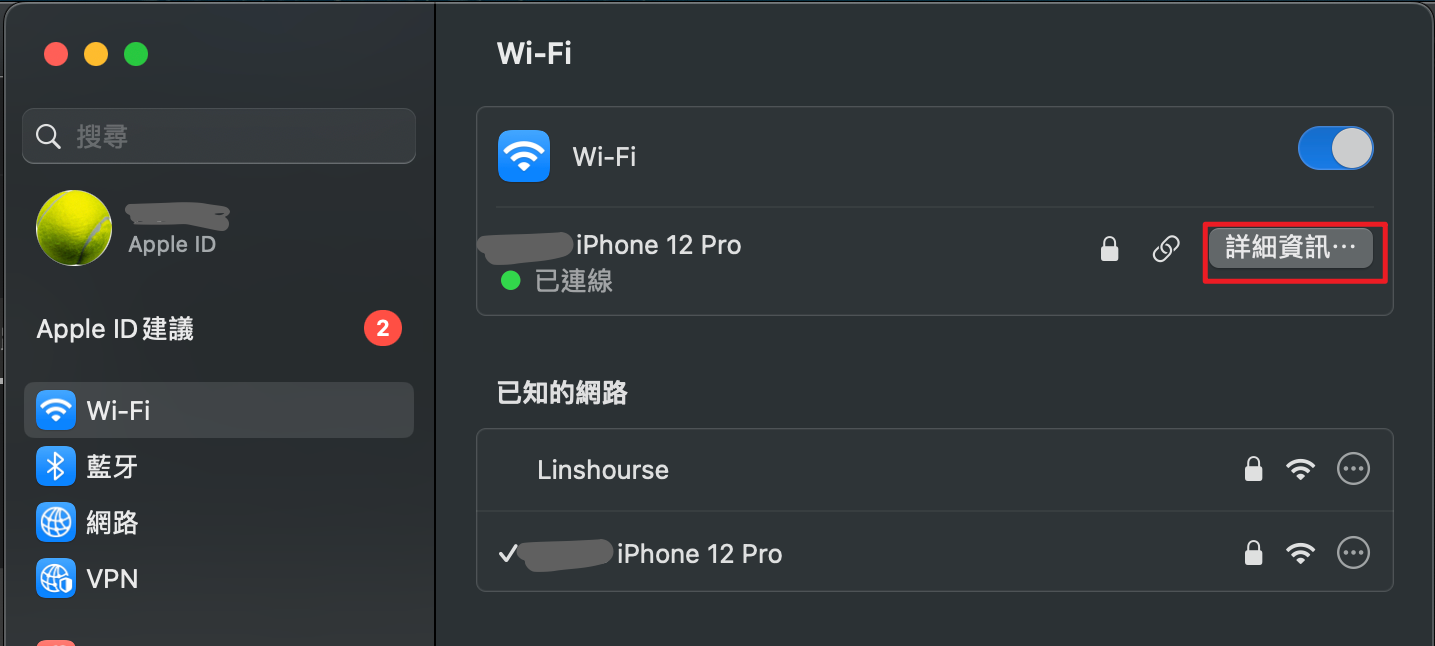
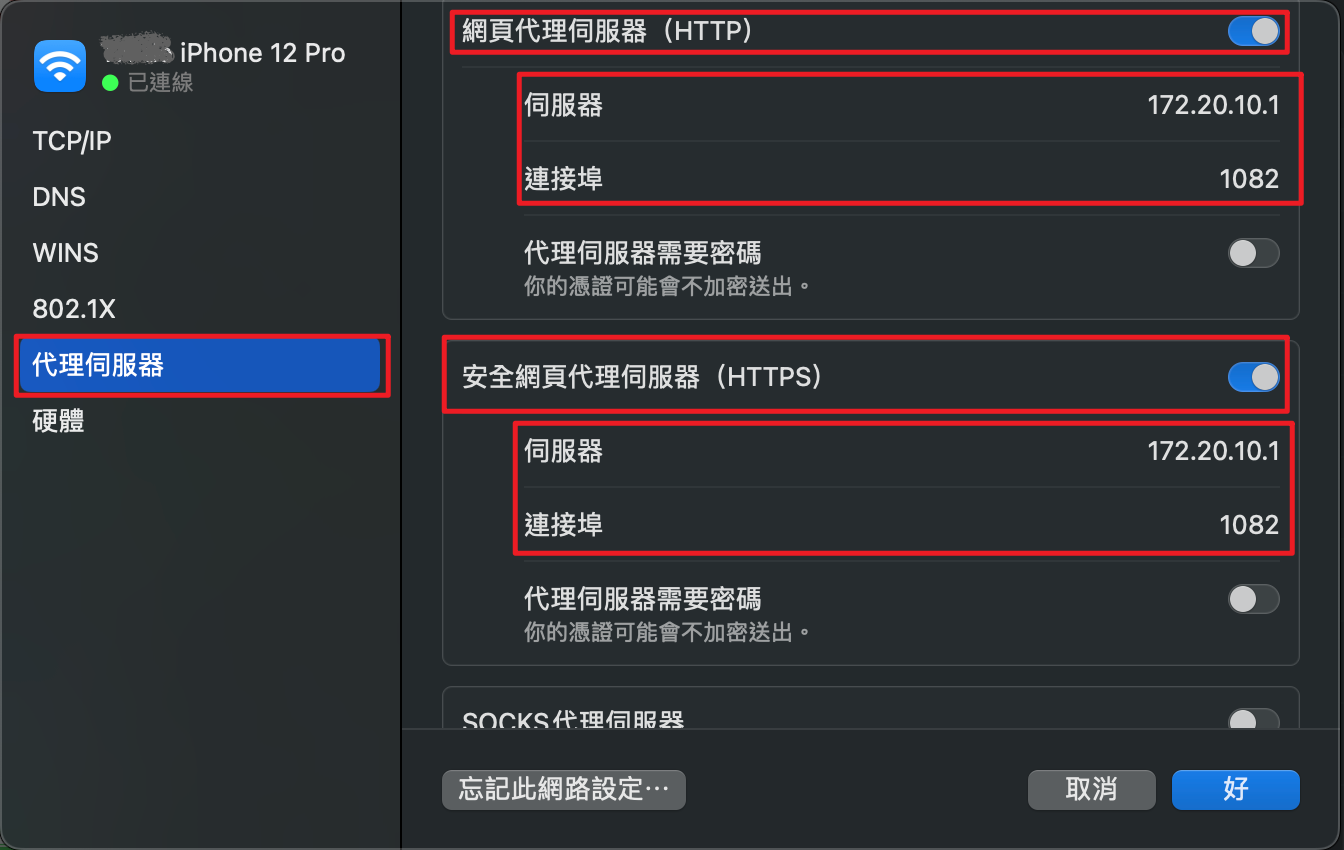
¶ Q: v2rayU cannot be installed/unable to install Rosetta 2/v2rayU is not displayed in the taskbar after installation.
Before installing V2RayU, please confirm your Mac processor type. The steps are as follows:
1. Open the [Apple Menu].
2. Select About this Mac.
3. In the pop-up window, view the [Processor] item under the [Overview] tab. If the processor type is Intel, you need to install Karing.
4. If the MacOS version of the M1/M2 chip is too old (MacOS 12 and below), you can only install Karing.
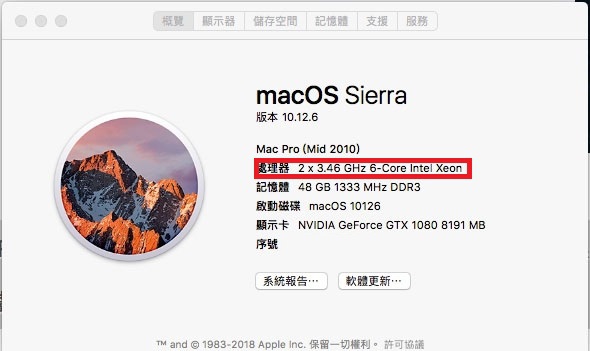
¶ Q: If you see the message "v2rayu config not found,"
It means your subscription list hasn't been refreshed.
Please follow these steps:
1.First, turn off "v2ray-core."
2.Open "Subscription Settings," paste your dedicated subscription URL, click "Add," and then click "Update."
3.Open "Server List," select the server you want to connect to, and v2ray-core will connect automatically (On).
¶ Q: What should I do if "commond not found" appears?
This issue may occur due to typing errors or inadvertently including spaces when entering commands.
Please return to the tutorial page, fully copy the command, and ensure that no spaces are included.