¶ 1.Enable Allow connections from LAN
First, enable "Allow connections from LAN" in the v2rayN client of the computer, and need to remember the port number represented by "Local Listening Port", as shown below:
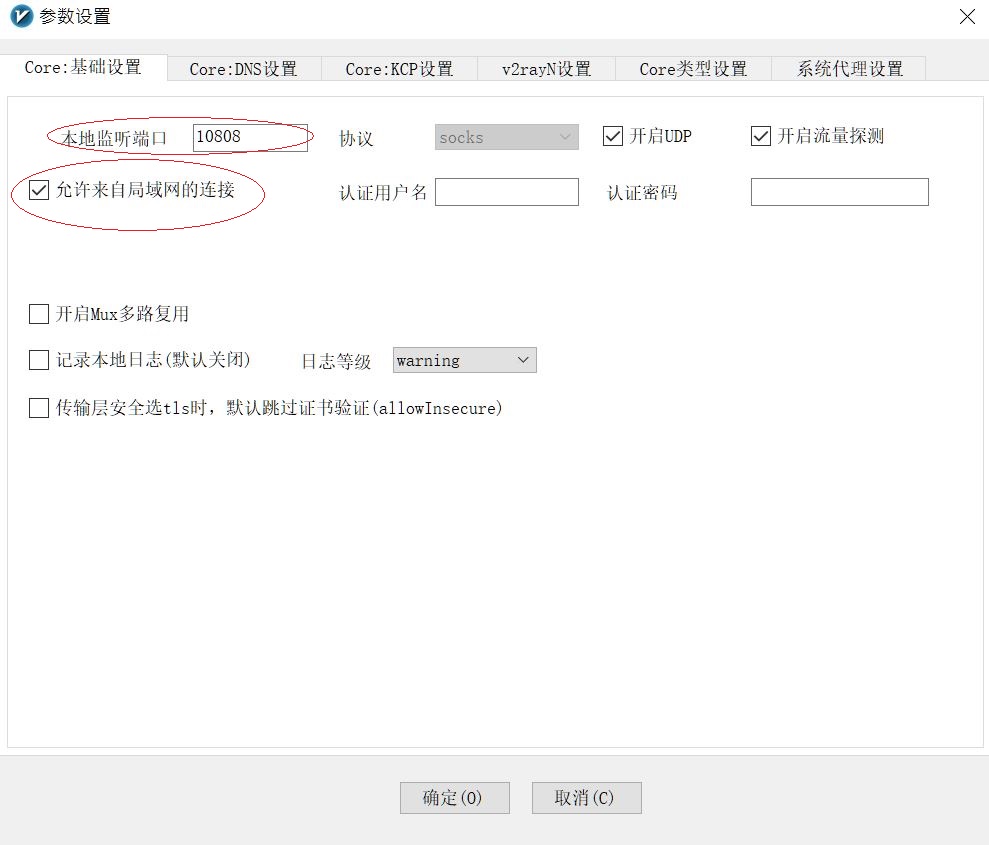
¶ 2.Check your PC’s LAN IP address
1. Use the Win key + R shortcut key to bring up the "Execute" window, enter CMD in this window and confirm.
2. Call up the command window. Type ipconfig in the command window and press enter.
ipconfig will display the computer's IP address and other information.
Similar to the picture below, you can see the IP address of the PC.
And please remember this IPv4 address, it will be used when you use the device to connect later!
iOS device: Go to Wireless LAN and click the exclamation point to the right of the same WIFI you are currently in. At the bottom HTTP proxy - select manual and fill in the server and port. For example, if the IP address of the PC is 192.168.0.103, fill in 192.168 for the server. .0.103, just fill in 10808 for the port, so that proxy sharing can be achieved.
Android devices:
(Different brands may have slightly different setting methods)
Click [Settings], select [Wi-Fi], select the connected WiFi, click the > icon on the far right, and then select [proxy] or [proxy],
Fill in the IP of the shared PC in the [Host Name] column, as above: 192.168.0.103, and the communication port: 10808 (if it is HTTP mode)
10809). Press ✔ to confirm and exit. In this way, you can use a shared proxy to bypass the wall and access the Internet.