¶ installation steps
⚠️Attention: Due to an update in the older version of V2rayU, if you see the message 【"V2rayU" will damage your computer. You should move it to the "Trash"】, please perform a complete uninstallation first, then download and install version 3.9.0 of V2rayU.
¶ 1. download apps
V2rayU v3.9.0
⚠️Note: For new M1 and M2 CPU computers, please refer to the Q&A and install Rosetta 2 first.
If your computer has proxy programs such as ss/ssr installed, please close or remove them first.
¶ 2. Program installation
(1) After downloading the program, right-click the mouse and select [open] to decompress it. A [v2rayU Installer] document will be generated.
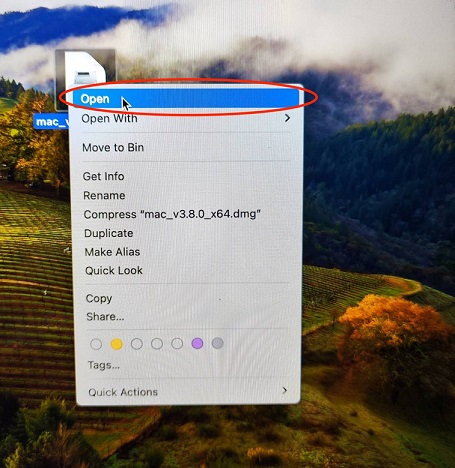
(2) Double click [v2rayU Installer], and then drag the v2rayU icon into the [applications] group in the pop-up window.
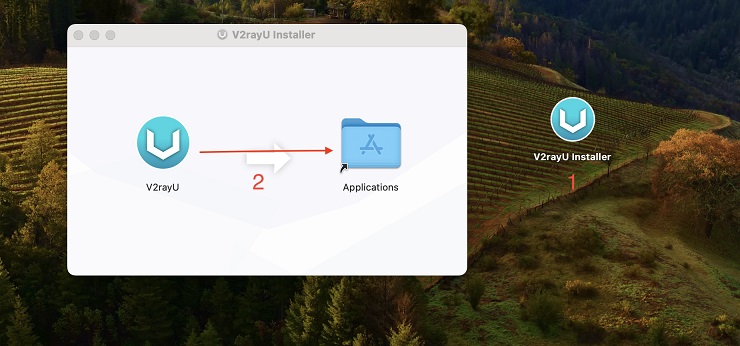
After completing the above steps, double click V2rayU to open it
Note: The first execution requires permissions
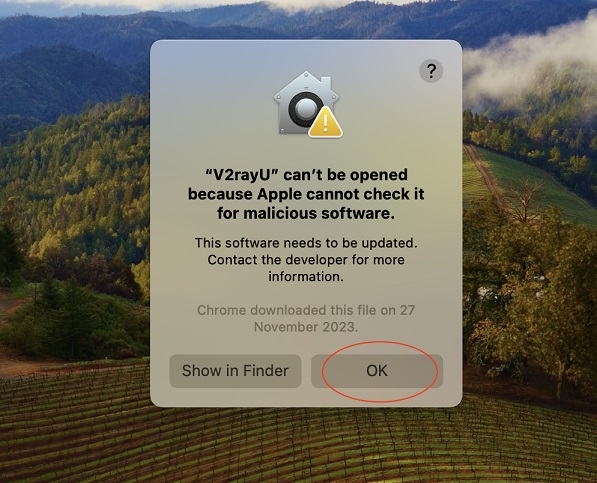
Go back to [Applications] and click [v2rayU] to start the program and display the U icon in the upper right corner of the screen.
If it cannot be opened, please refer to the following:
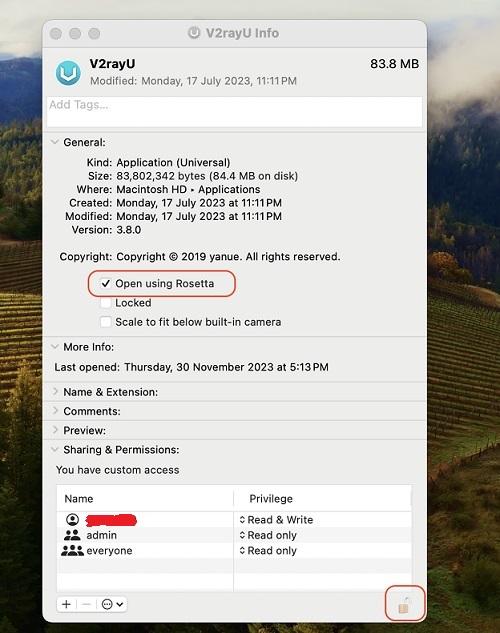
As prompted: [V2rayU] cannot be opened because Apple cannot check whether it contains malware.
You can open [System Preferences] → [Security and Privacy] → [General] as shown above to allow V2rayU to execute (you need to click the lock first to change the permissions)
If it cannot be forced to open, please open [Terminal] (click the magnifying glass in the upper right corner, type terminal, press Enter), enter:sudo xattr -r -d com.apple.quarantine /Applications/V2rayU.app
Press Enter and enter the power-on password (it is protected from privacy, so the input content cannot be seen, just press Enter after inputting)
Double click v2rayU and enter the password again.
When the U icon appears at the top of the screen, the startup is successful!
¶ 3. Set up subscription
3-0. Open the Deer Network webpage, enter the service list, and click [COPY SUBSCRIBE URL]
3-1. Click on the V2rayU icon at the top of the screen
3-2. Click [Subscribe]
3-3. Paste URL
3-4. remark fill in deer
3-5. Click [add]
3-6. Click [update servers]
It is recommended to update and subscribe to synchronize account information every week.
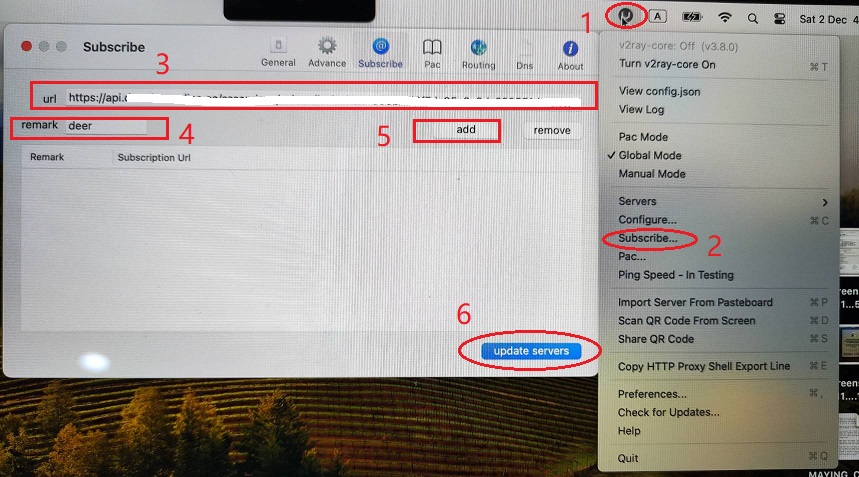
¶ 4. start using
4-1. Click on the screen above the V2rayU icon
4-2. Check [Global Mode]
4-3. switch lines
4-4. Confirm that v2ray-core is On. If not, please click [Turn v2ray-core On]
To temporarily close the connection, click [Turn v2ray-core Off]
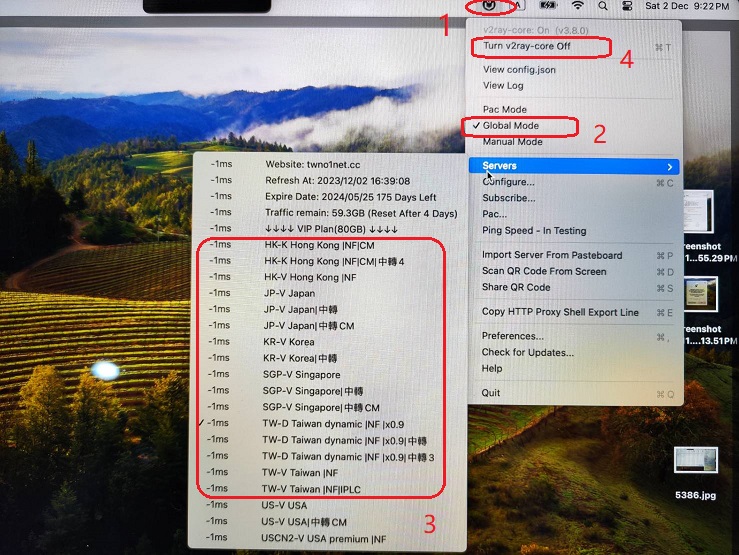
¶ 5. Congratulations on the completion, please click Like on the Deer Fan Group to not miss the latest news!
¶ Subscription list
Please refresh the subscription list regularly and update account and line information
Subscription list content description
¶ Frequently Asked Questions Q&A
Mac client installation and usage issues