¶ Q: I urgently need assistance. Could you help me troubleshoot my connection issues?
The customer service hours for DeerVPN are from 9:00 AM to 9:00 PM. If you urgently need to use DeerVPN, please try troubleshooting the issue by yourself following the steps provided in the link below:
https://twno1net.cc/wiki/en/qna/karing/karing-trouble-clearing
¶ Q: I need help from an engineer to troubleshoot the issue
Send a private message to customer service through the FB fan group or email: support@deardeeronline.com and provide the following information:
1. Deer account Email
2. Screenshot of Karing home page
¶ Q: Line not working? Can’t access the Internet after renewing or changing the package?
Please refresh the App subscription list regularly
¶ Q: Do I have to switch to Karing?
Karing is just a fallback option for alternative connection methods. Some users may encounter incompatibility with their devices when using the original APP, so we provide Karing as an alternative.
If you are currently using the original APP without any problems, then there is no need to change and you can continue to use the original APP. In addition, Karing is free. If you are interested, you can try it out!
https://help.deardeernetworks.com/en/installation/karing
¶ Q: Unable to Refresh Subscription
Please follow the refresh tutorial instructions. Before refreshing, make sure to disconnect the VPN connection.
After refreshing, check if the [Refresh Time] has been updated. If updated, the refresh was successful.
https://twno1net.cc/wiki/installation/karing-refresh
¶ Q:How to synchronize time?
1. Android devices:
In Android devices, the time synchronization function is turned on by default, so no settings are required.
If you suspect there is an error in the time, you can go to "Settings" -> "System and Updates" -> "Date and Time" → "Automatically set time" option and then turn it on again for synchronization.
2.iPhone or iPad:
Please make sure you have the latest version of iOS or iPadOS installed. Enable "Automatically set" in "Settings" -> "General" -> "Date and Time", and the system will automatically set the date and time according to your time zone. If you suspect there is an error in the time, please turn off the option and turn it on again to synchronize.
3.Windows PC:
Right-click on the time at the bottom right, select "Adjust Date/Time", click and select "Sync Now" to complete the synchronization.
4.Mac :
Select "Apple" menu -> "System Settings" -> "General" -> "Date and Time". If "Automatically set date and time" is enabled, turn it off and on again to sync.
¶ Q:Karing can't connect?
1.Please update the program to the latest version.
2.When installing for the first time, you must select the correct location based on the country/region where the user is currently located. If it is different from the current location, please:
(1)Select the gear icon in the upper left corner of the Karing program
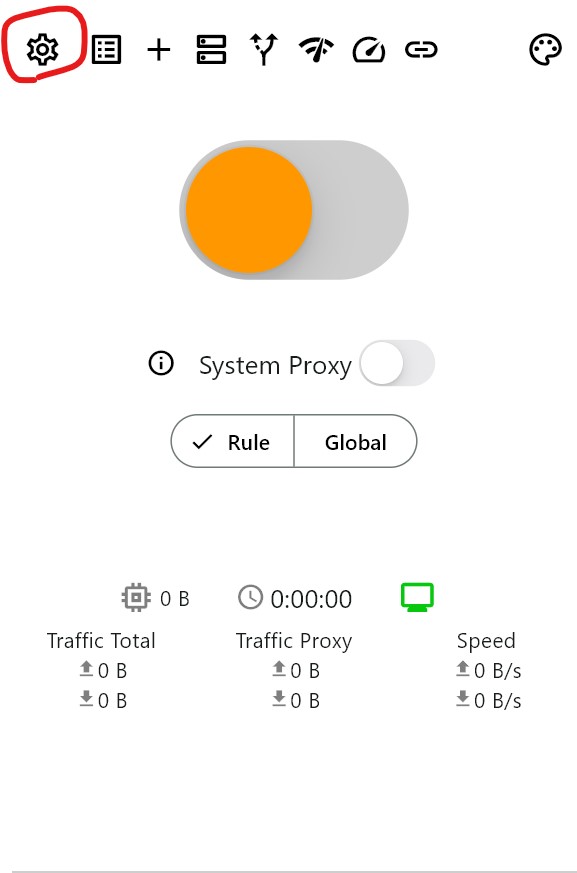
(2)Select [DNS]
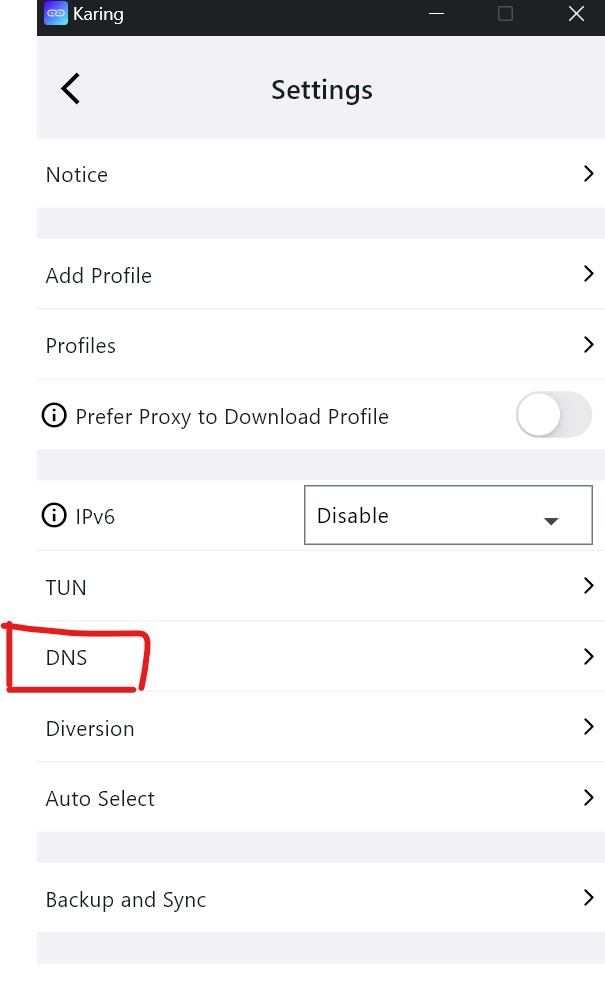
(3)Select [server > ]
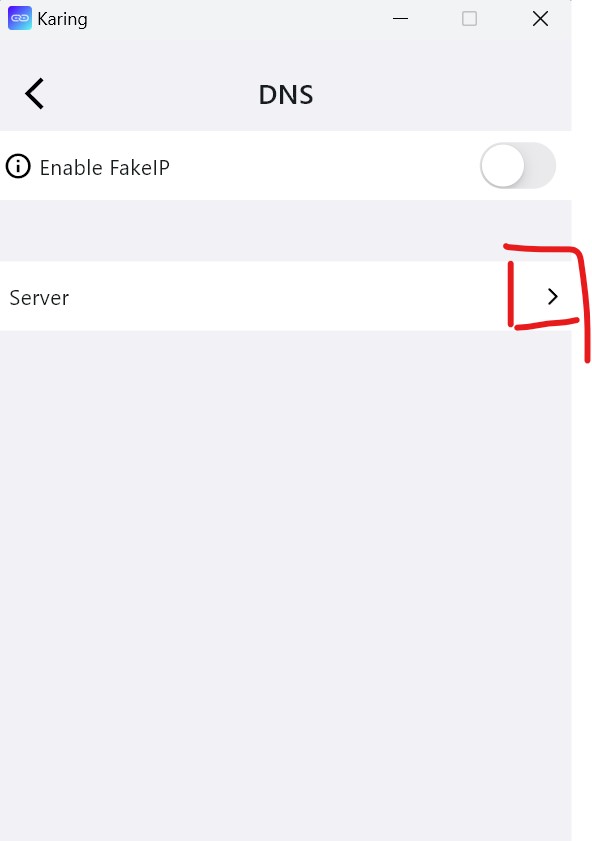
(4)Select DNS Server
If you are located in mainland China, please select the UDP mode of [AliDNS], and please note: Do not select [Local] and [DHCP].
If your location is outside mainland China, please choose another DNS (such as google).
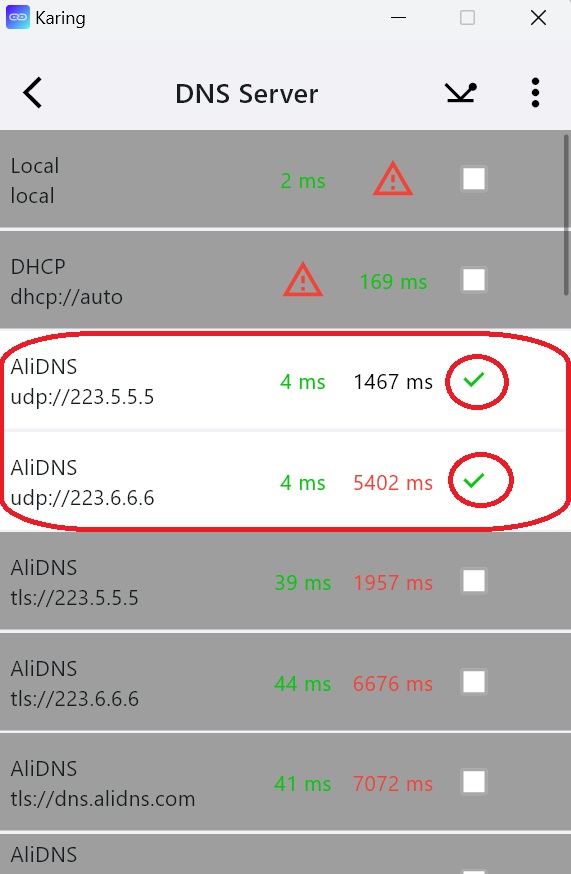
¶ Q: The Karing home screen shows connection speed, but I still can't connect
This issue may be caused by incorrect DNS configuration. Please follow the steps below to check and fix it:
1.Check your device’s DNS settings
- If you have manually set DNS on your device, please remove any incorrect or invalid settings.
- We recommend using AliDNS:
- Preferred DNS: 223.5.5.5
- Alternate DNS: 223.6.6.6
2.Reset Karing's DNS settings
- Open the Karing app and go to the DNS settings page:
Settings → DNS → Server - Tap Reset Server to restore the default configuration.
After completing these steps, try connecting again.
¶ Q:It seems like there is no connection in northern China?
Please use DNS's [Automatically set server].
¶ Q:What should I do if the computer version of whatsapp cannot be used?
TUN mode can be turned on to access the computer version of whatsapp
1. Please close Karing first, right-click to open the Karing program, and choose to use the system administrator to open it.
2. In the main screen of Karing, click on the settings in the upper left corner, enter it and click on TUN
3. Slide the slider on the screen to the right end to open it.
4. Return to the main screen and open the Karing connection normally to access the PC version of whatsapp
¶ Q: How to get Karing on Apple devices?
The Chinese mainland version of the App Store does not offer Karing. You will need to switch to the overseas version of the App Store to download it.
1.Register a U.S. Apple ID:
Please refer to the detailed registration tutorial: How to create and switch to a U.S. App Store account.
2.Go to the U.S. App Store, search for "Karing," and download and install it.
For detailed installation instructions, please refer to: Karing Installation Guide.