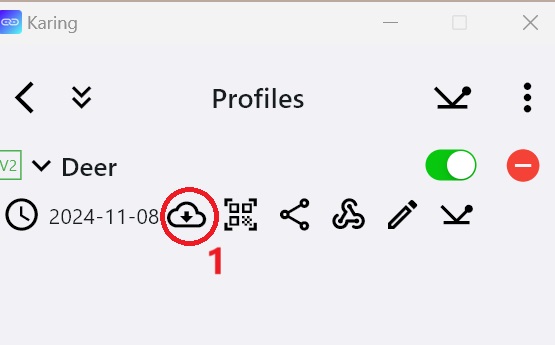¶ Karing
System requirements:
Windows 10 and above
Android 8 and above
iOS 15 and above
MacOS 12 and above
¶ Installation precautions
- Please select the correct country/region when installing karing for the first time.
- If you change to another country/region, the DNS settings need to be reset, please refer to QA: https://help.deardeernetworks.com/en/qna/karing_qa
- Please always keep the program version up to date.
¶ iOS(iphone/ipad)/Mac users
¶ 1.Download and install
If you don’t have an overseas APPLE ID, please refer to the instructions to change to an overseas APPLE ID:
https://help.deardeernetworks.com/zh-tw/notes/appleid
- AppStore (search keyword karing vpn)
- Note: A non-Mainland China App Store account is required
Third-party merchant links are provided for reference only.
Please pay attention to karing’s APP icon as shown below.
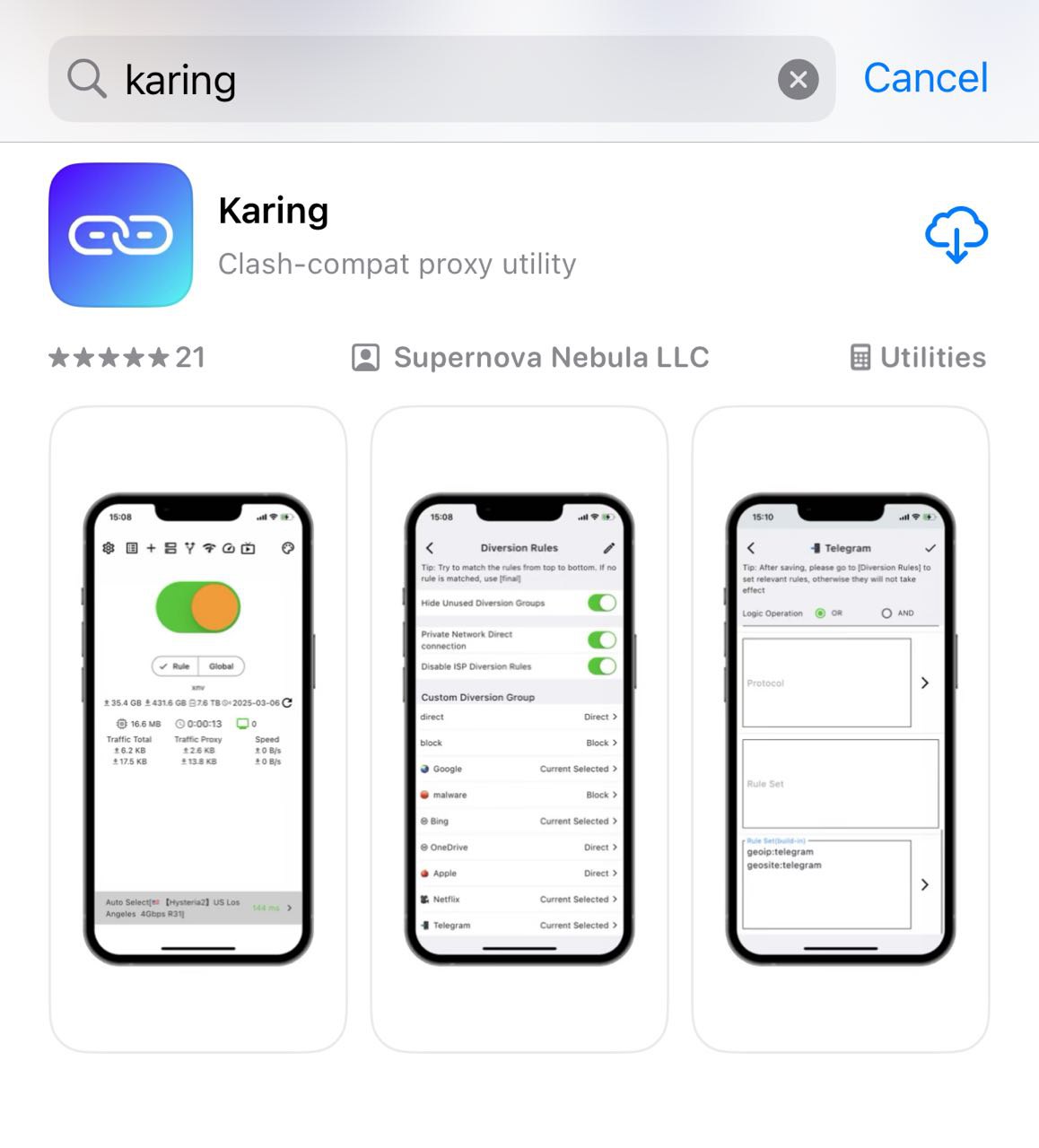
¶ 2.Permission settings
iPhone/iPad If the following screen appears, please select [Allow]
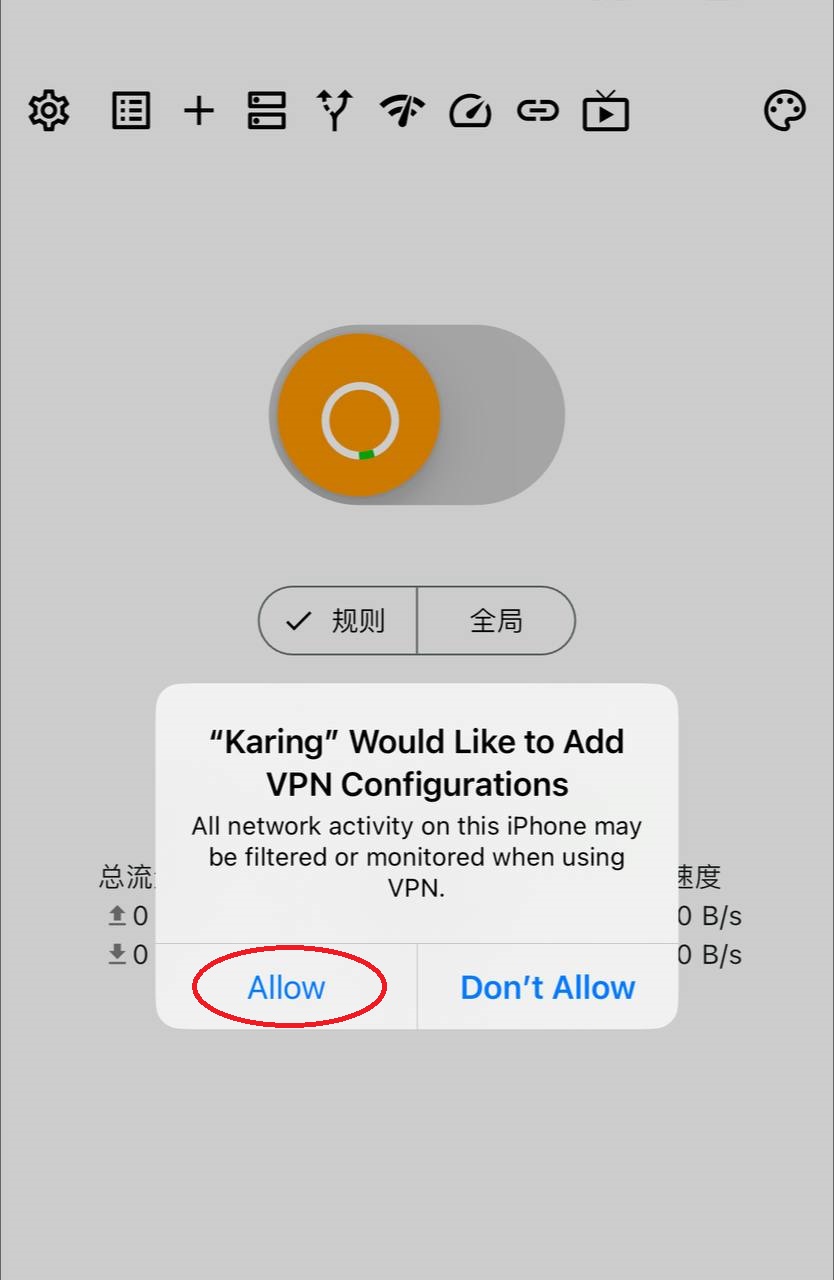
¶ 3.Installation configuration
Please click the link→Quick Configuration
¶ Windows users
¶ 1.Download and install
https://github.com/KaringX/karing/releases/latest
Windows recommends downloading the installation package: file name rules karing_xxx_windows_x64.exe (xxx is the version number)
After downloading, execute the installation (if you encounter defender interception, please click 'Show details' - 'Still want to execute' to install)
¶ 2.Permission settings
During the installation process, karing will ask for some permissions for system settings.
Please click on the picture below.
(1)Choose to execute anyway
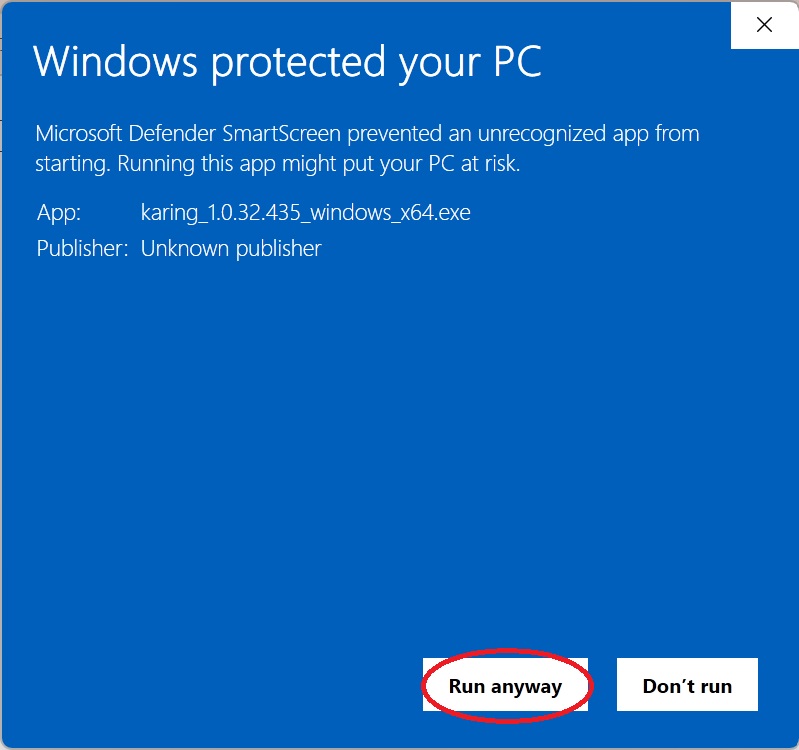
(2)Select Accept & Continue
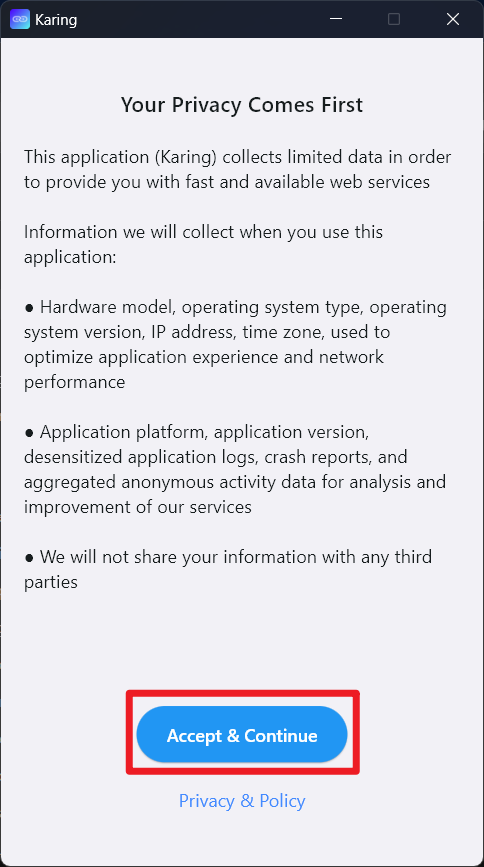
(3)Select language settings, it is recommended to change to English environment
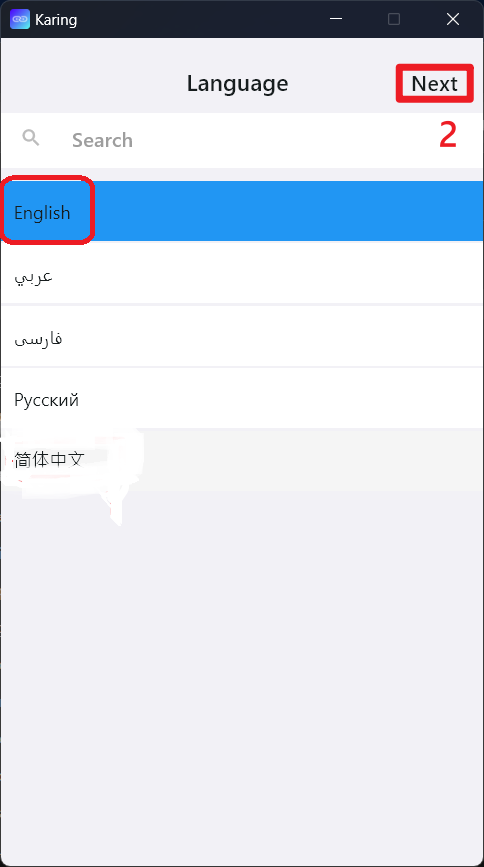
(4)Select your region, Karing will set the default distribution based on the region you selected.
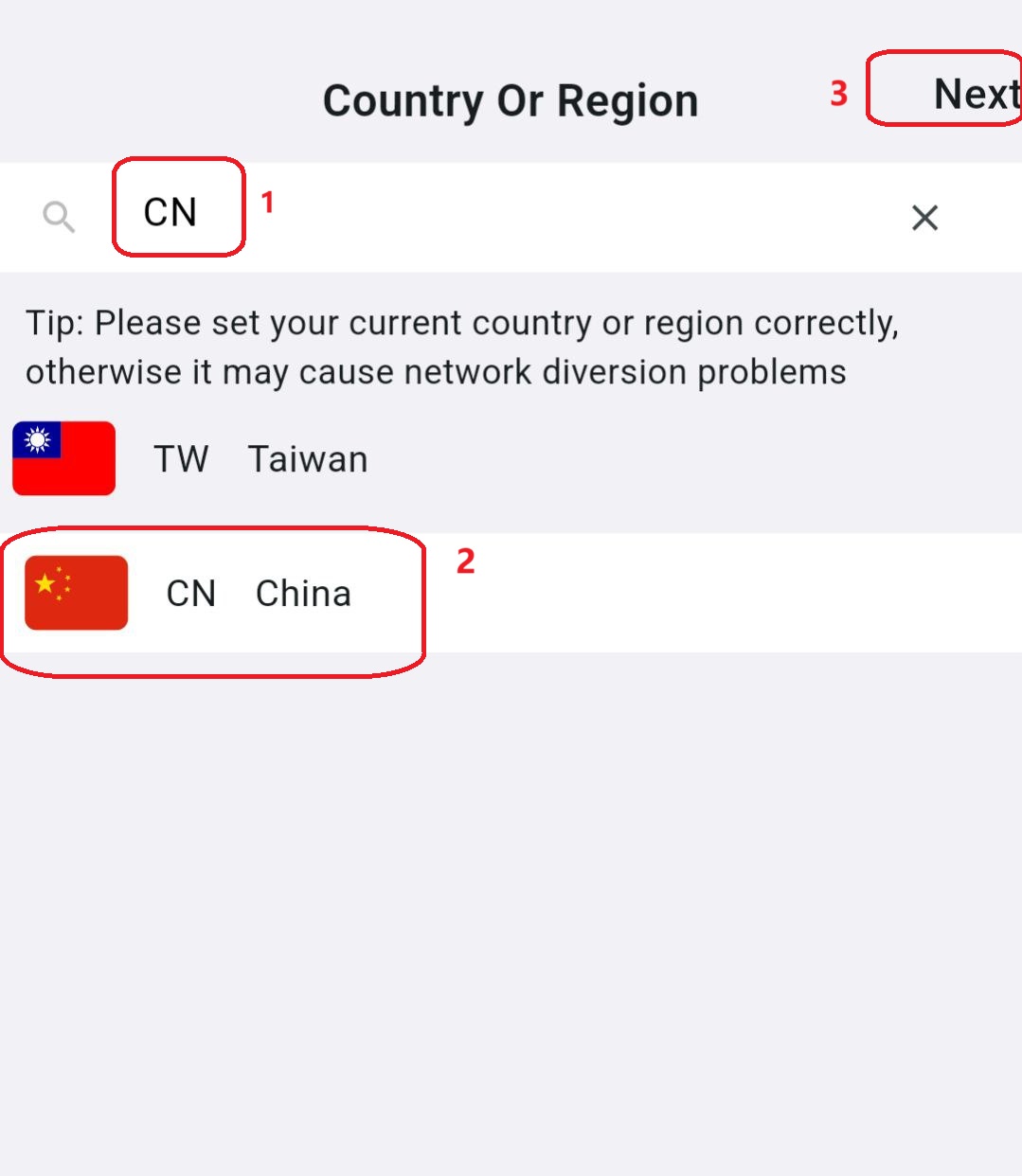
¶ 3. Installation configuration
Please click the link→Quick configuration
¶ Android users
¶ 1.Download and install
Download the latest version of the installation package
https://github.com/KaringX/karing/releases/latest
Android/Harmony Download: karing_xxx_android_arm64.apk
If you cannot access it, you can also use: android alternative download link
¶ 2. Installation configuration
Please click the link→Quick Configuration
¶ Quick configuration
¶ 1.Copy subscription URL
After the installation is complete, open the Deer official website with a browser and log in:https://deardeernetworks.com/#/services,Click [Click me to copy subscription URL].
¶ 2. Add configuration link
- Click the Settings [+] button in the upper left corner of the APP -> Enter [Add Profile Link]
- Open [Add Profile link]
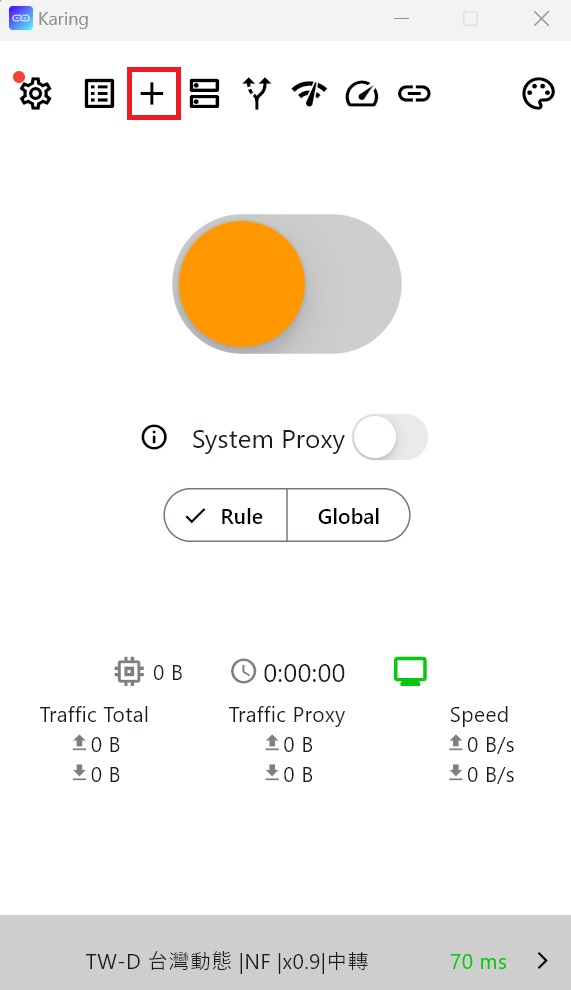
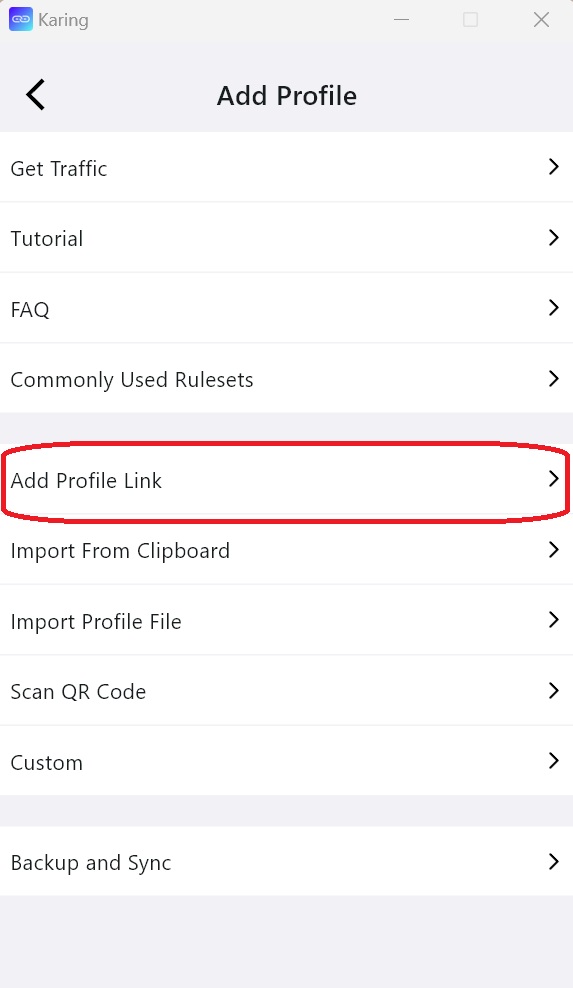
¶ 3. Add configuration link
- Paste Deer’s subscription URL link into the input box
- Fill in the remarks column with [deer]
- Confirm to enable diversion rules [Close]
- Click the [+] button in the upper right corner
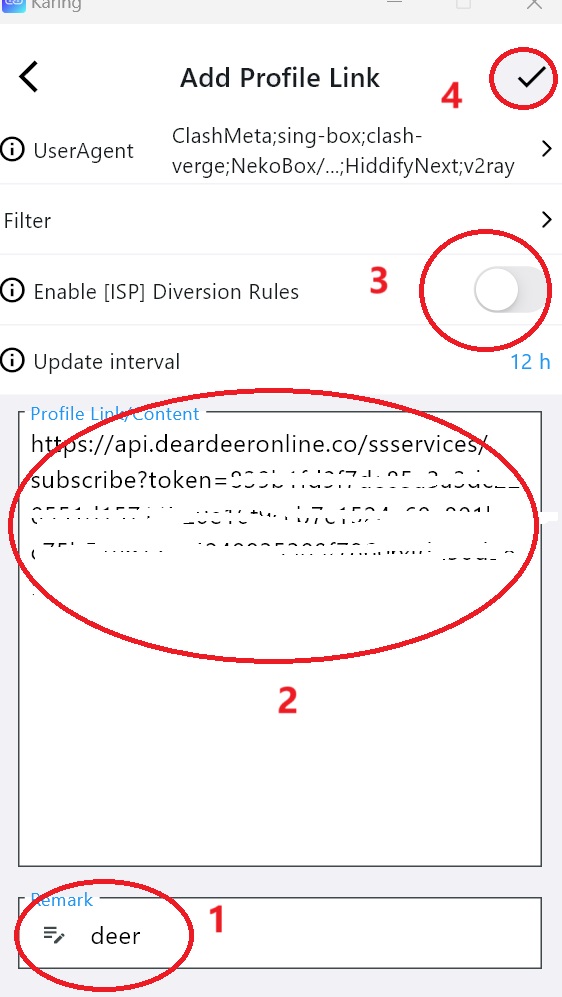
¶ 4.Return to the home screen and connect
A server has been selected for you by default
Click the server name below to reselect the server
Click the Connect [Switch Button] to start your Deer Internet journey!
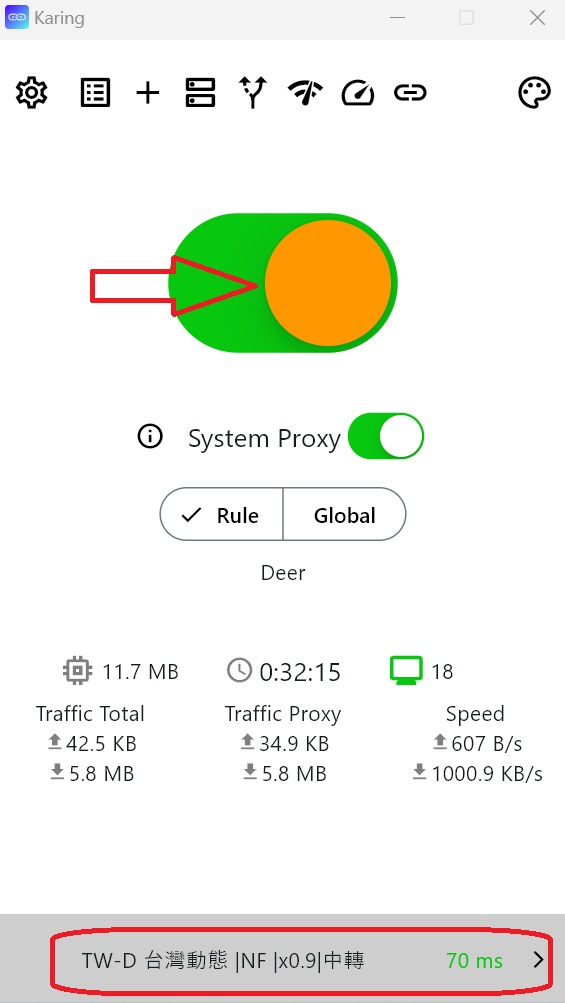
¶ Select server
After clicking the server name at the bottom of the main screen, open [Select Server]
Click the [Delay Detection] button
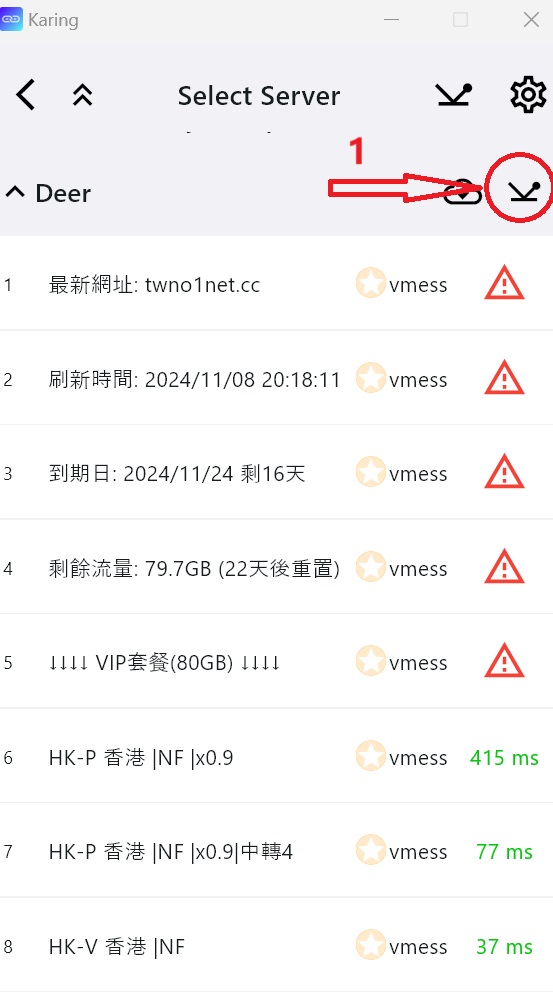
¶ Refresh subscription
1. On the main screen, click the [My Configuration] button
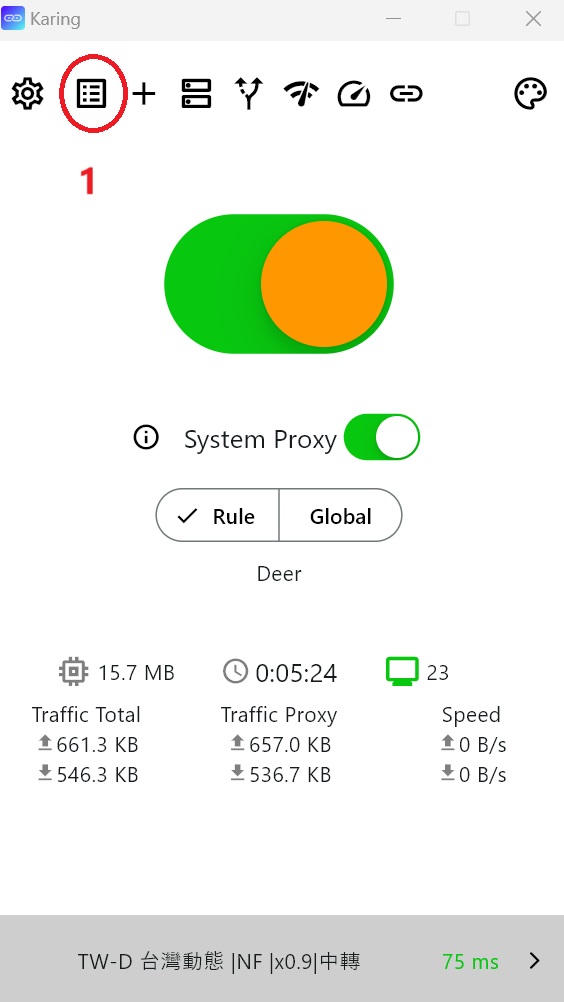
2. In the [My Configuration] screen, click the [Cloud] icon to complete the refresh.