¶ Karing
System Requirements
Windows 10 and above
¶ Installation Precautions
- For first-time installation of Karing, please select the correct country/region.
- If you change to another country/region, you will need to reset your DNS settings. Please refer to the QA:https://help.deardeernetworks.com/en/qna/karing
- Please keep the program version up to date.
¶ 1.Download and install
A. Download the latest installation package
https://twno1net.cc/tp/static/karing_1.2.8.1103_windows_x64.zip
B. Locate the downloaded installation file and drag it to your desktop.

C. Click on this document, then right-click to open the menu and select the second option, either "Extract all…" or "Unzip all…".
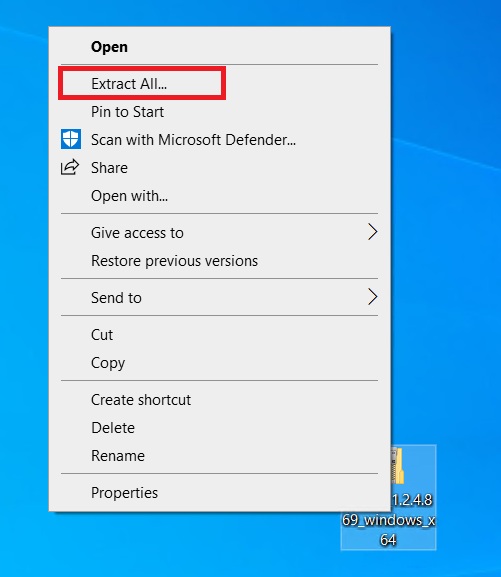
D. Extract the document to your desktop.
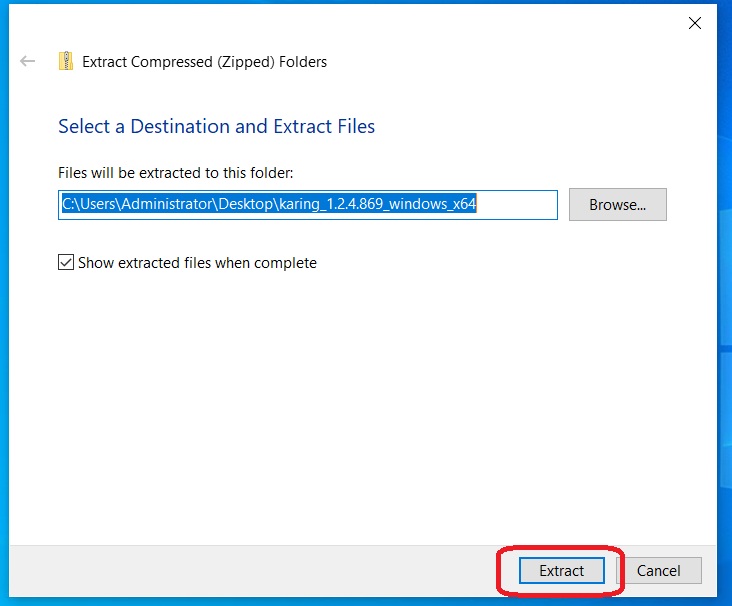
E. After decompression, please locate the executable file named "karing" in the document directory and click to run it.
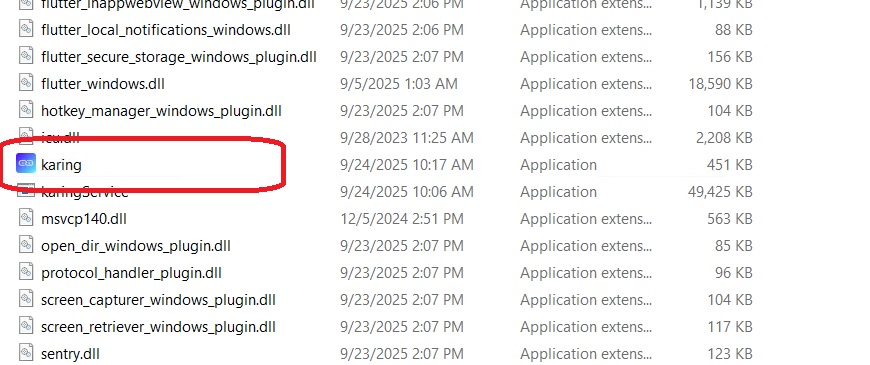
F. In the Windows Firewall settings that pop up next, please follow the steps circled in red in the image below to configure the settings.
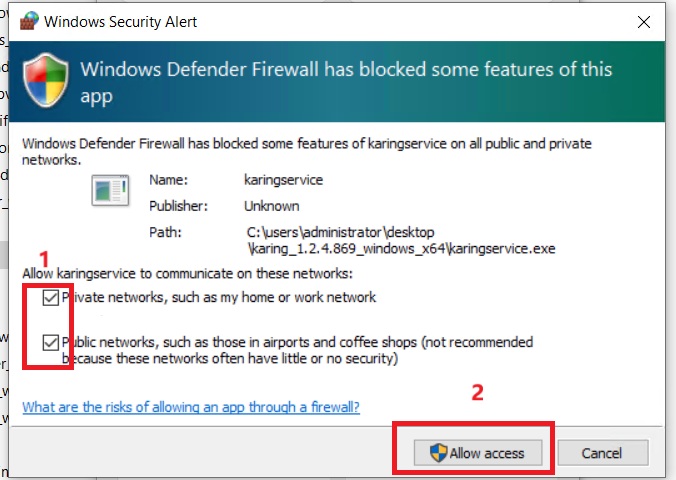
¶ 2. Permission settings
During initial use, Karing will request some system settings permissions. Please click as shown in the image below.
(1) A message pops up saying "Windows has protected your PC," and you can choose to proceed anyway.
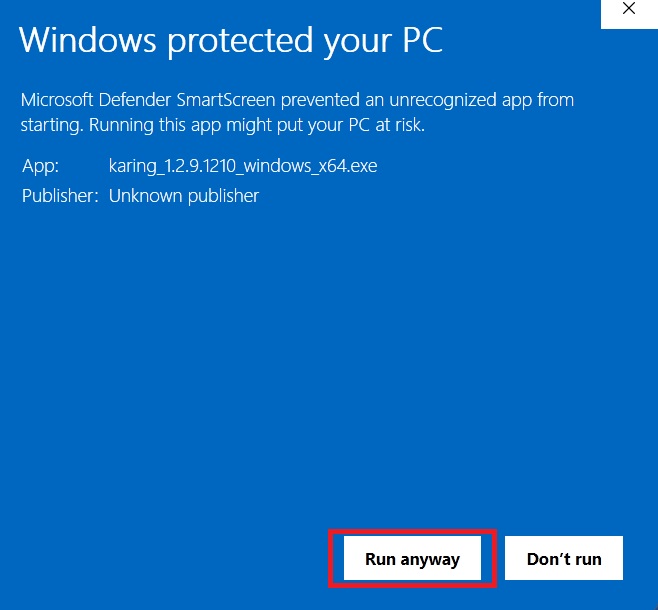
(2) Select "Accept & Continue".
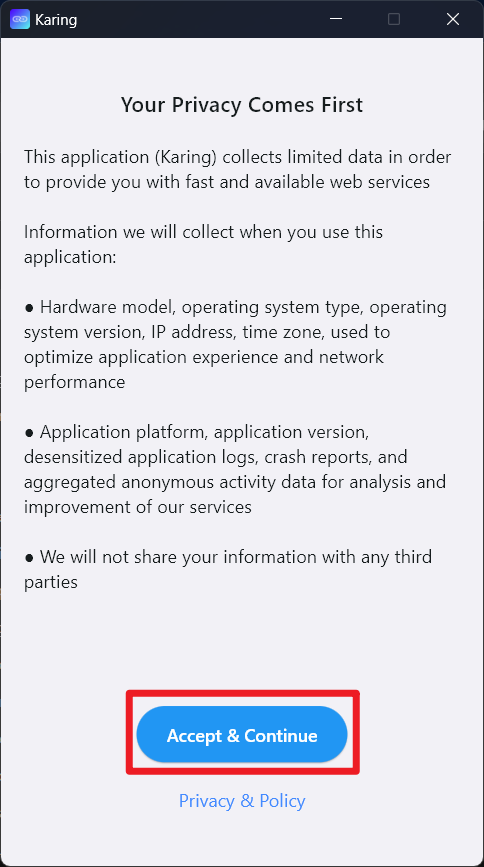
(3) When selecting language settings, it is recommended to change to the Chinese environment.
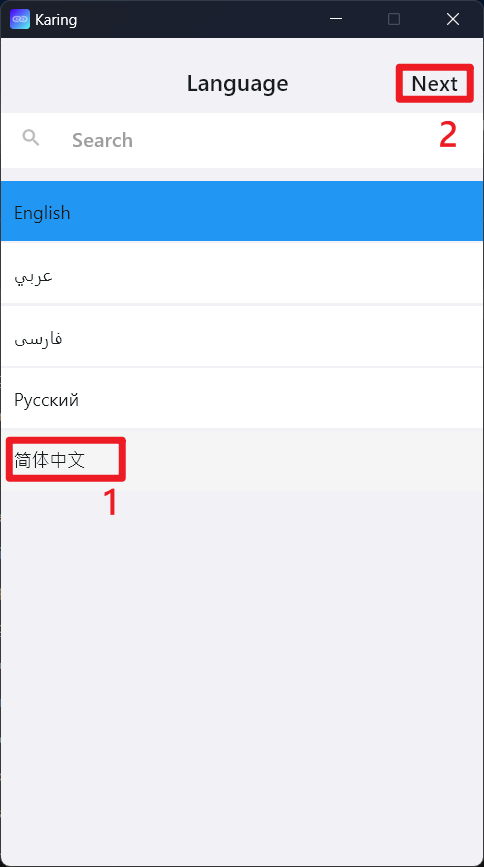
(4) Select your region, and Karing will set the default routing based on your selection.
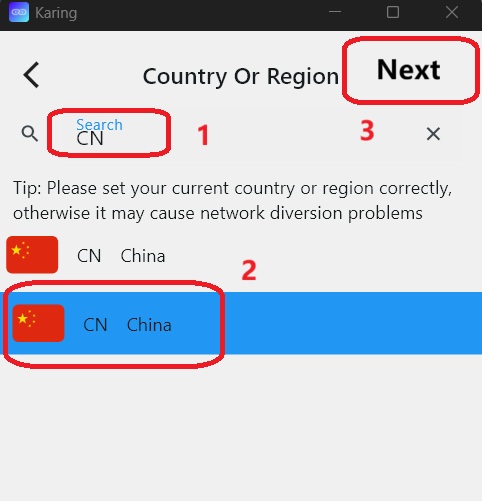
¶ 3.Installation and Configuration
Please click the link→ Quick configuration