¶ installation steps
¶ 1. download apps
- Does not support XP system
- For devices below Windows 10 and non-Windows 10 22H2 version, it is recommended to install v2rayN 5.39
- Please do not install security cleaning software such as 360 Security Guard and xx Butler. If installed, be sure to uninstall it.
- Please close proxy programs such as ss/ssr to avoid program conflicts.
¶ 2. Unzip folder
Place the v2rayN-Core folder in a commonly used place (such as the desktop), click on the folder, and double-click v2rayN to start
Note: Do not move v2rayN.exe out of the folder alone
- If prompted to be blocked by Defender, please click [More Information] → [Execute Still]
- If prompted to be blocked by the firewall, click [Allow] to pass.
- Startup failed? Please open the [windows update] window and install all necessary upgrades
¶ 3. Change to English version
The default mode is Simplified Chinese and needs to be changed to the English version.
3-1. Open the v2rayN program and click the [Help] menu
3-2. Click to select the [language-English] option
3-3. Restart the v2rayN program
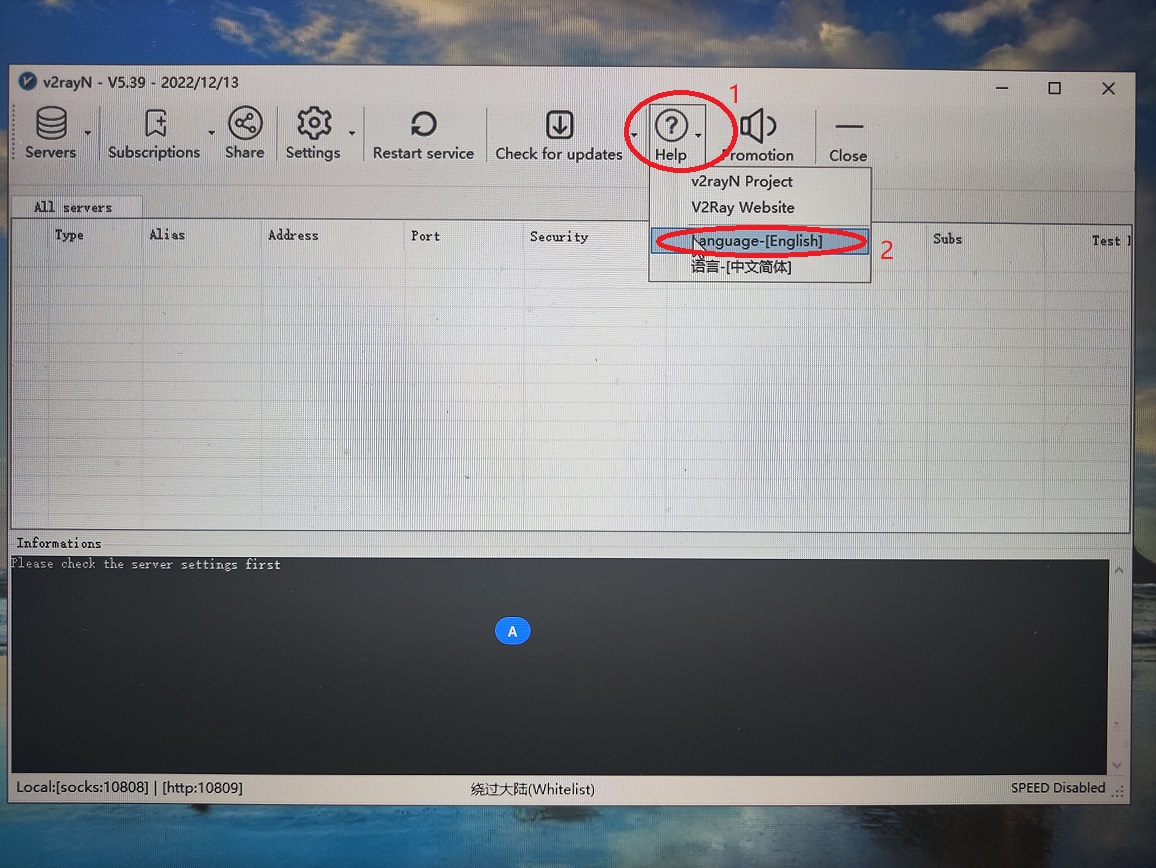
¶ 4. Open subscription settings
3-0. Open the Deer Network web page, enter the service list, and click [COPY SUBSCRIBE URL]
3-1. Left click on the v2rayN icon at the bottom of the screen
3-2. Click [Subscribe] and click [Subscription Settings]
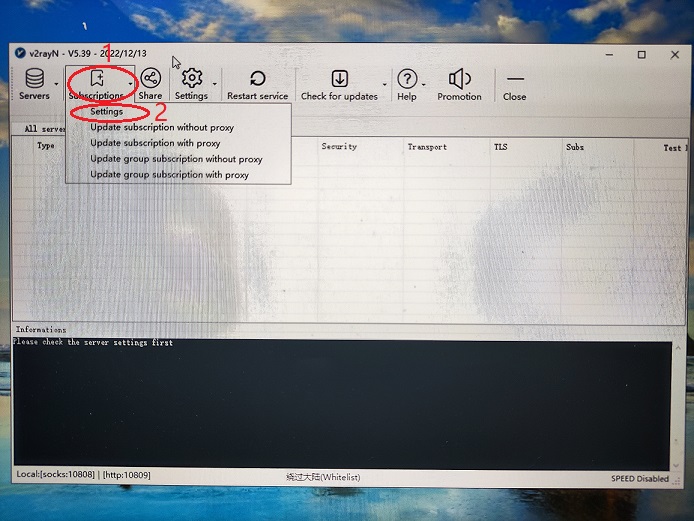
¶ 5. Edit subscription settings
- If the screen is blank, please click [Add] first
5-1. Remarks fill in deer
5-2. Paste the subscription URL you just copied
5-3. Click [OK]
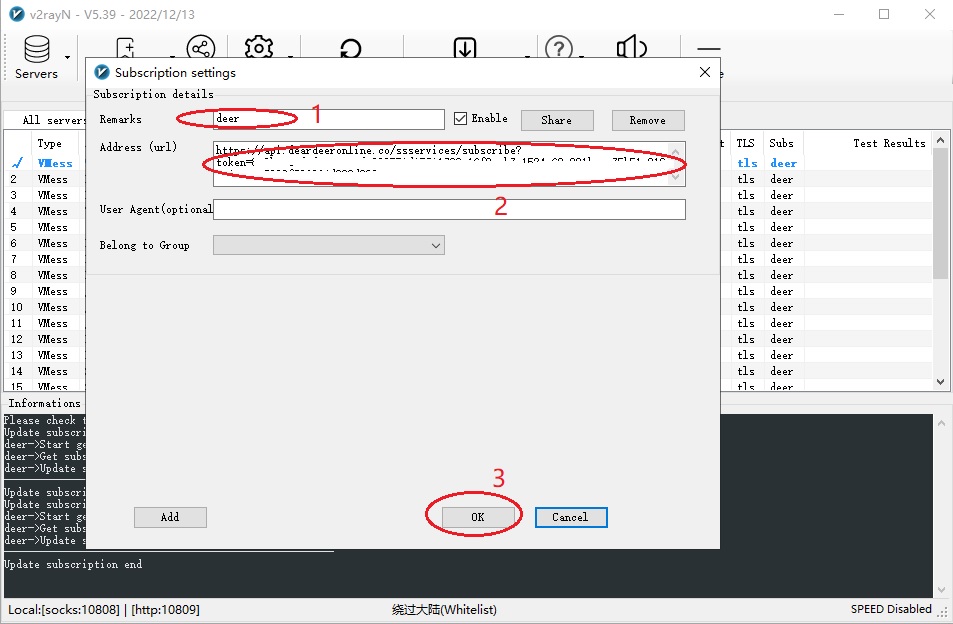
¶ 6. Update subscription
6-1. Click [Subscribe]
6-2. Click [Update Subscription] to confirm that the refresh time is updated and the refresh is successful!
6-3. Please widen the "Alias" field to facilitate viewing account & line information
Please update your subscription frequently and refresh your account and line information.
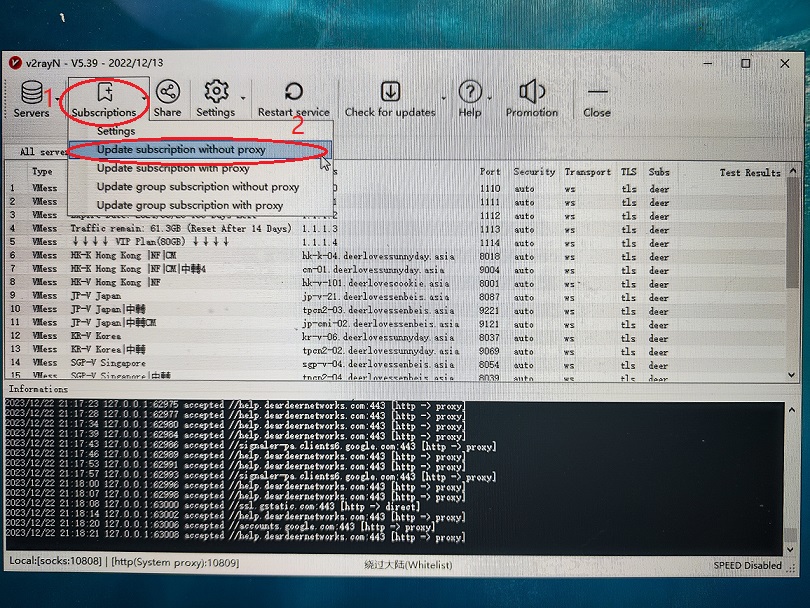
¶ 7. Switch server
6-1. Right click on the V icon at the bottom right of the screen
6-2. Select any server under [Deer Service List]
6-3. After selecting any server, please press the enter key again
※If you are switching from the main screen, please press the enter key to activate after selecting the node.
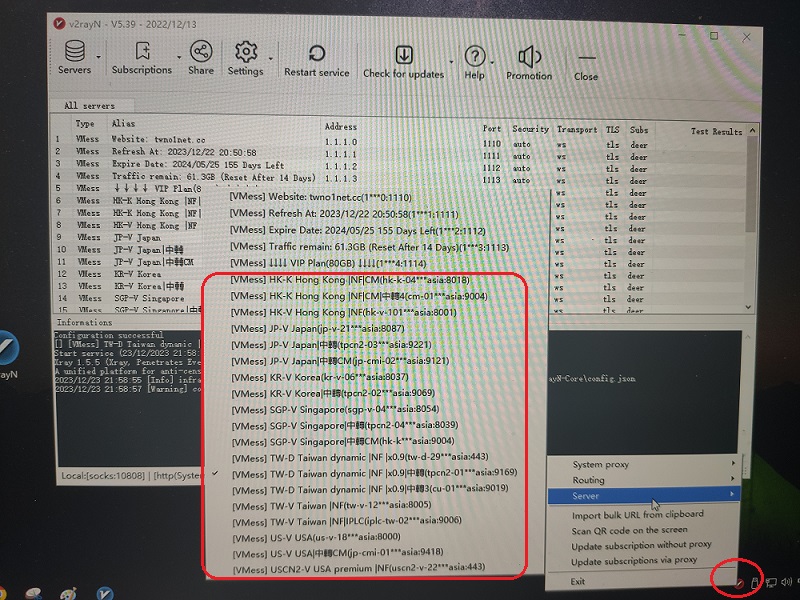
¶ 8. Connect
7-1. Right click on the V icon at the bottom of the screen
7-2. System agent → Automatically configure the system agent and start connecting (the V icon turns red)
To disconnect, please [Clear System Agent] (V icon returns to blue)
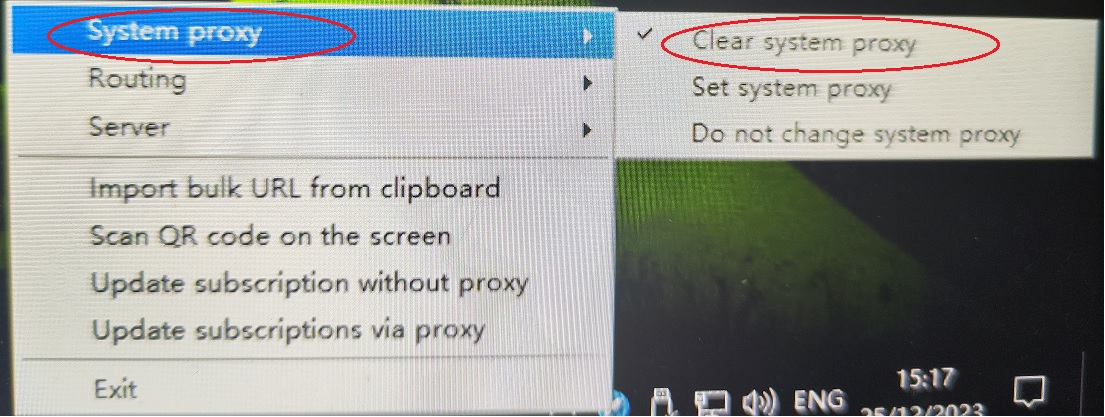
¶ 9. Routing rule description
By default, bypass the mainland
If you encounter a website that you cannot browse, please change it to [Global]
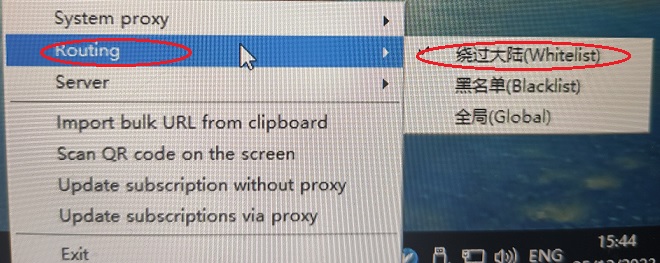
¶ 10. Click Like Deer Fan Group to not miss the latest news
¶ Subscription list
Please refresh the subscription list regularly and update account and line information
Refresh subscription tutorial
Subscription list content description
¶ Frequently Asked Questions Q&A
Windows client installation and usage issues